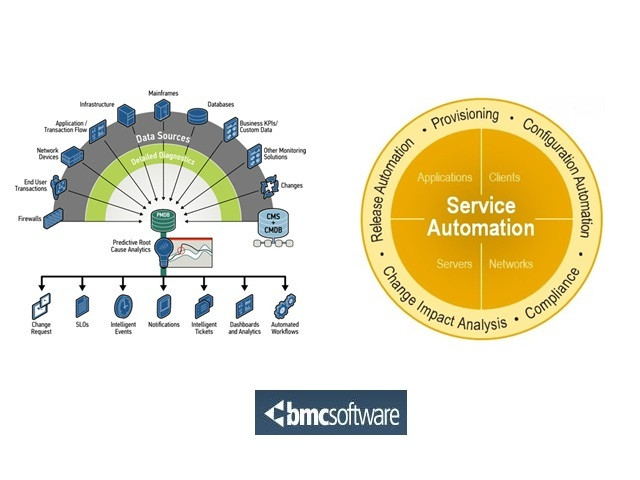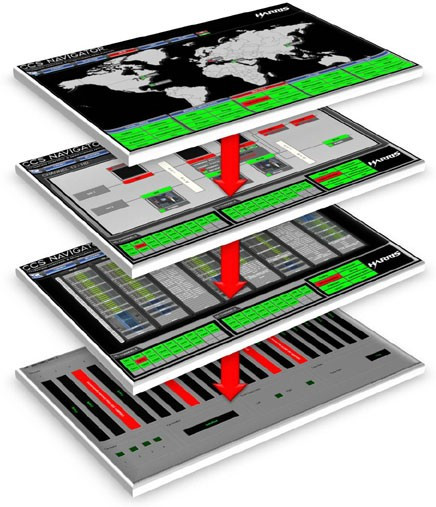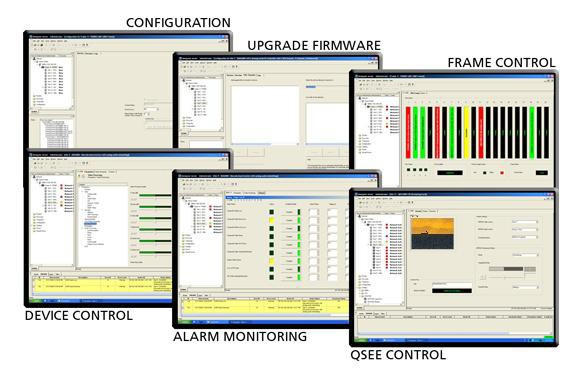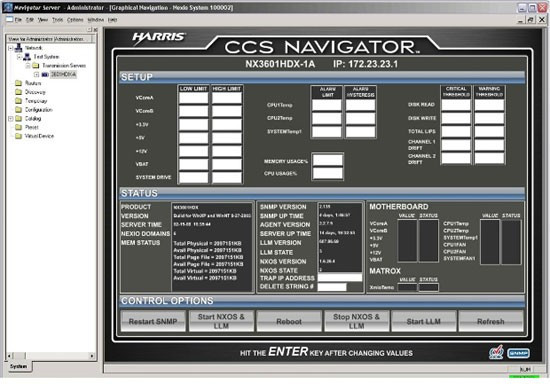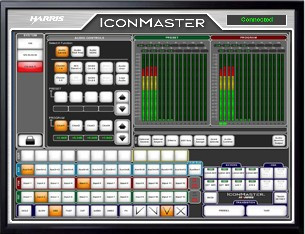CCS NAVIGATOR
Network Monitoring and Control Graphical Navigation Application
CCS Navigator™ is a Windows®-based software application that provides device configuration and various levels of control and monitoring for broadcast networks. CCS Navigator primarily uses the Harris-developed CCS™ Protocol (CCSP), a protocol that provides real-time parametric adjustment and enhanced alarm management and correlation. CCSP allows a tighter integration with Harris products, easy setup and the ability to scale networks while conserving precious network bandwidth. Ensure the products integrate with Navigator are CCS-P compliant to ensure a seamless integration.
FEATURES
- Searchable alarm logging
- User-configurable network views
- Secure and restricted user access
- Access to Harris product user manuals
- Network control panel configuration
- Client-Server configuration, architecture, allowing centralized administration and streamlined change management to Navigator instances
- UNICODE or multi-lingual support (available in version 4.2 and above)
- Ability to embed ActiveX components (ex., Flash movies or Web Browsers)
- GUI supports video thumbnails and MPEG-4 streaming through Q-SEE™ technology
- Creation and placement of action/status hotspots over user-supplied images
- Wizards enable quick creation of control panel surfaces to control/monitor routers
- Wizards enable quick creation of processing frame views
- Rendering of events across multiple pages
- Browsing (backward and forward) across CCS Navigator pages
- Single button to launch single or multiple presets
- Single click to launch Web-based applications
- Auto-pilot capabilities using Event-Action Rules Engine
- Ability to create MACROS (stacked actions)
PRODUCT DETAILS
CCS Navigator is available in a client-server administration tool that provides a feature-rich, completely
customizable GUI. It allows discovery, configuration, control and monitoring through device control, as well as an enhanced graphical surface and enhanced scripting capabilities. The unique ability to render CCS alarms across multiple pages enables a drill-down from geographic views to the specific device view — all with a few clicks of the mouse. A key benefit to employing a GUI is its ability to represent operational environments and workflows in a familiar and intuitive manner. In just a few easy steps, the GUI enables the import of graphics and provides drag-and-drop functionality for the creation of complex navigation pages.
The rules engine allows the user to configure automatic event-driven actions under defined logical conditions. Global variables called “custom properties” can be created to track global statuses, as well as various control features throughout the system. This allows the user to totally customize CCS Navigator to meet current and future operational needs. Below is an example of a channel playout view showing how rules can be used to define failover conditions in a redundant channel view.
Single-Seat CCS Navigator
Our most cost-effective method of performing control and monitoring for broadcast networks is the CCS Navigator Device Control option (NAVIGATOR-DEV). This option allows users to discover network elements and configure, control and monitor them from a simple and familiar navigation tree structure. This navigation tree structure allows users to logically group devices by simply dragging and dropping devices onto network nodes for faster problem isolation or control capabilities. Scaling single-seat applications is possible by simply purchasing another license for a separate machine.
Available in either a single-seat application or in combination with NAVIGATOR-SRV, the NAVIGATOR-NX (NEXIO license) allows users to discover NEXIO SNMP agents and provides a quick control and monitoring user interface. Running the NEXIO wizard will create a NEXIO system view and all the drill-down pages.
CCS Navigator also provides the ability to open up graphical single-seat control surfaces. The IconMaster™ software control panel allows users to replicate the IconMaster hardware panel.